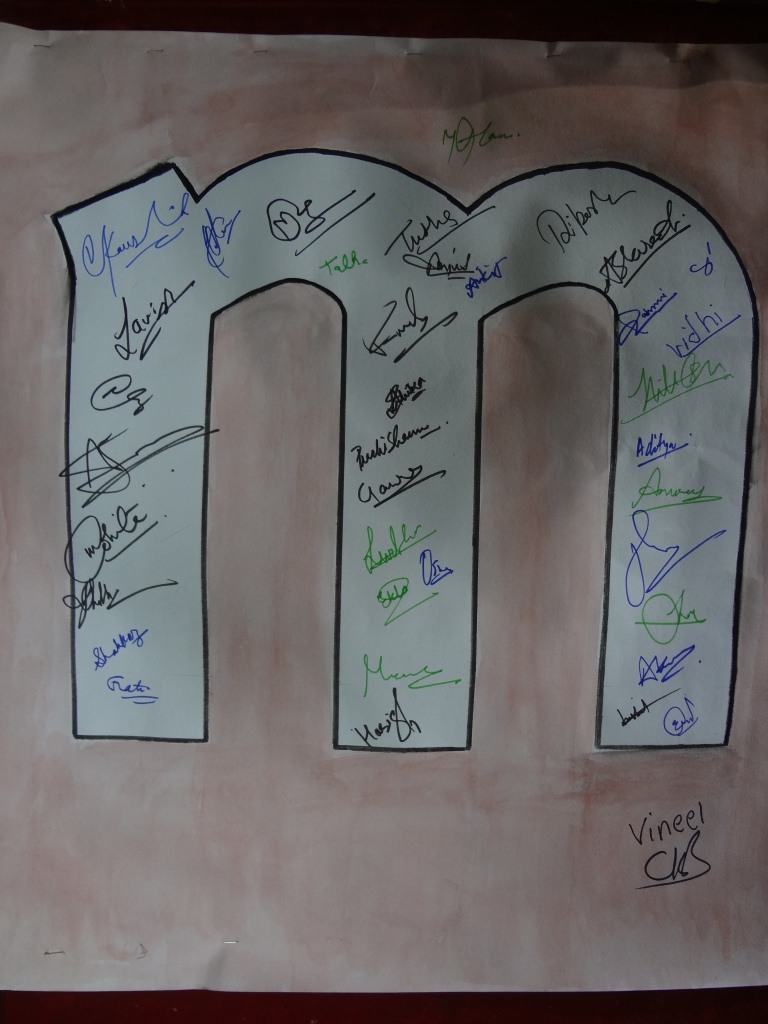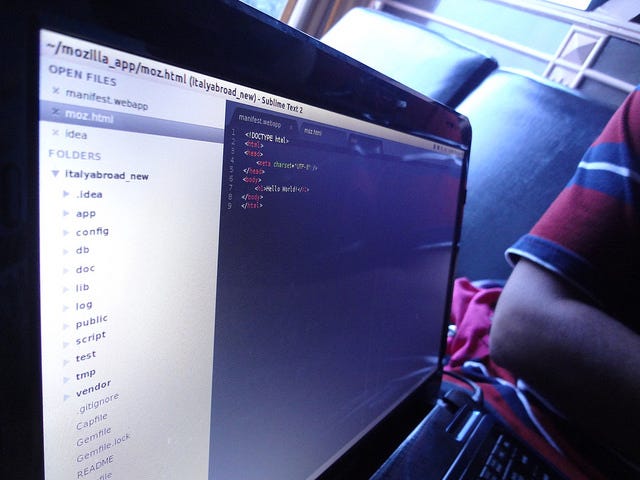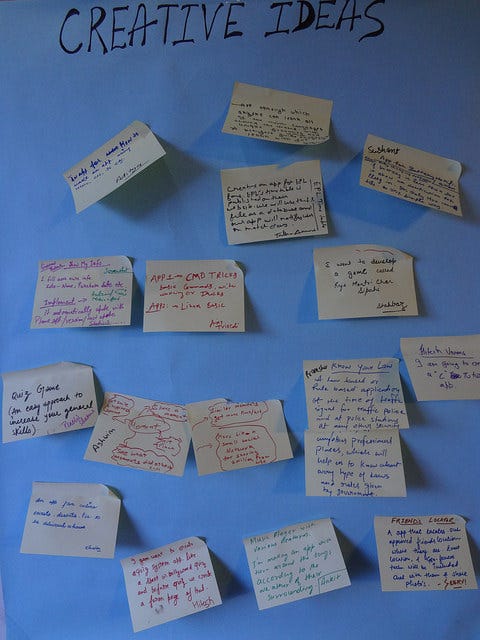“Sometimes we dream beautifully but sometimes life becomes a beautiful dream”
177 GSA’s from all across India experienced something akin. When we backpacked our little knowledge of the world and embarked the enlightening journey of GSA-PUNE SUMMIT 2014.
Selecting as a Google Student Ambassador is as a dream come true. The day I got a confirmation mail on selecting as a GSA 2014 I was surprised and kept on confirming with other that whether this mail was authentic or not? 😛 . Seriously I was at cloud no. 9 when I got assured about my selection. The Journey begins with the Google India Summit at PUNE from 28-31 August 2014.
Day 1:
It was the day I woke up early (I usually don’t wake up early unless there is an exam.) as I was too excited to meet other GSA from north India at Delhi Airport. I reached airport early in the morning and met all GSAs from different places who were having boarding from Delhi and after sometime we all departed for Pune. Google India has managed our stay at Infosys campus, Pune. Thanks to SaltMarch team for providing such awesome facilities.
We all were welcomed and team provided us our Ids and key.

We all checked in our room at campus, like the campus room were awesome too. Here is a glimpse of my room.

We kept our luggage in room and rush towards dining area and had an awesome food of Pune (I am bit foodie :P) with variety of dishes and sweets (Yummy!). Then moved towards Seminar Hall, and everyone was pleased to see the beauty of the place. See it for your own eyes 🙂



Today, I realized how self obsessed we are about photography and that when it comes to taking “pics” one is either a professional model with a pose for every click or a professional photographer with greed to capture each moment. My favorite photography spot was the bean bag area and the youtube cut out. How perfectly was all that crafted and designed. Or rather how “Googly” was everything, even the Gmail bags that we received.
The cosy room and gorgeously delicious food was enough to make me fall in love with the place. But as the saying goes: it was just the trailer, because what followed was really encapsulating. And to spice things up was Kenny’s humor sprinkled with the maddening excitement of our GSAs!!
The sessions introduced us to various Google oriented groups and communities available to help us. From what and how they are formed to how they conduct events in GDGs, GBGs, GEGs etc. The heart of day’s session was the 10x thinking talk by William. A guy whose energy and ease of communication is something to reckon.The manner of his delivering the need and implementation of Big ideas made me feel on how less I have been thinking on thinking Big.

The day ended with yet another of their great dinners. Followed by chit chats with my newly found friends. And could there have been a better way to ease out than to sit under night sky and have long conversation with people who are nearly stranger but became friends in a very short period.
Day 2:
We woke up and had a lavish breakfast once again and moved towards learning hub for a power packed sessions.
First inspirational keynote was given by Mr. Rajan Anandan (the Head of Google India), he told us the insights of Google’s User First Policy and its approach towards trending projects and innovations. The best policy of success being WHY->HOW->WHAT, this was followed by a very interactive session by Gururaj Ravi who left us tips on need for capitalizing one’s idea and whom to approach for the same.

Next session was taken by Jade Bessiere, she described about Top Contribution Program where how an individual can help a lot of peoples around the world by answering them on Google Forums.

Next we were humbled by Mr. Rahul Kulkarni, he gave us a must know tools deployed by industry and demanded highly , categorized as Deployment,Storage,Computing and Designing.He covered a lot of features that can add value to one’s skill set provided we dedicate time doing hands on projects on them.

The evening set in soon and all were exhausted but then Carson Page brought in so much energy in his presentation that we were on the edge of our wits, brainstorming the problems and solutions for enhancing the “First time online shopper’s experience”.His practical methodology of teaching us the baby steps of prototyping will help me in many more aspects of life. The cycle being gauged by degree of empathy, definition, brainstorming, prototyping and testing again and again until failure turns into success. He left with the alchemy of converting a base idea into a revolutionary product.
And on that high note the day ended.
As they say life completes its full circle, so did we get to enjoy the dinner as good as the breakfast we had. Oh! how much I wish I could afford an extra pair of sweet tooth !! .
Day 3:
Continuing with the learning process , the day kicked off on a technical note.
Before that there was a punishment time for late comers. Thank God I woke up early that day too.

Ok, back to session. The first session on android helped us understand the setting up of emulators and deploying some basic applications through it. Moving on with the technical wagon the next session staged by Patrick Martinet; took us through a “cloudy” ride. He simplified the definition of cloud computing, making cloud deployment a child’s play, when in reality it is not. But then we have Goggle at our service, with storage and security integrated at place, we as developers need concentrate only upon design and usability. Not to forget the ever powerful user scripts that can be tapped in with little code to enhance and automate user tasks.

These two sessions were followed by a brief questionnaire put up by the students facing issues with the work they are currently doing in the field of app development. The most profitable outcome of all these sessions was the chance to view and hold the Google Glass. Yes, indeed it was for real and closer than belief !!!

The next two sessions were oriented towards Digital Marketing .It started off with sharing of success stories by ex-GSAs on how they got people involved into the exciting field of Social Media Marketing via training and certification and participation in the Google Online Marketing Challenge. The Hangout session with Aida further elaborated the program.
What followed next were insights into how the whole framework works so effectively keeping up the challenges of legal policies, punched by rule books from time to time. Also to add to the knowledge the whole cycle of product design was seamlessly explained , highlighting at core the importance and kind of work done by the developers and testers at the days end.
The final set of session wrapped up in form of the most lucrative sessions we have had over the days. This is the dream that every CS graduate secretly craves for, wanting to be part of the Google family. And so Sagari outlined the various technical and non technical opportunities available at Google. From various scholarships to women oriented events to sitting through codejam for placement . She laid out the importance of practical knowledge and a well balanced CV. And although being a GSA might not land me at Google but nevertheless it has opened new doors for me.
Carrying the determination in heart we went to prepare for the Bollywood Theme Party organized at J.W Marriott.
All the way to the hotel we enjoyed and sang along, while photography followed without saying. Each one dressed to the best, eager as to what surprise Kenny holds for us. His opening performance if not for the laughs taught us to compose songs out of any crap we are capable of producing. And making it sound “beautifully romantic”. The surprise soon followed in form of stand up by Kannan. We could barely breath from laughing , each of the situation he described was just so true, pathetically true to be honest. His understanding of underlying behaviour and highly spirited imagination made us forget which century we are in. For once each one laughed to their hearts content and even more. The shrill laughter rented the air for long. Until it was subdued by the the loudness of the DJ. Here once again we got an opportunity, the golden one, to groove it up on latest numbers and literally burn the dance floor. As if the Gods wanted to be more generous, we were offered one of the best dinner we shall ever have. The taste shall linger on for long.
And even though each datum of the body wanted to just catch up, the mind was still pumping adventures which continued late until night with friends ,back at Infosys.
Oh! it almost 3 A.M must try sleeping.
Day 4:
“What life can carry is a mystery,rest is a sweet journey”
And I am back home at Delhi.
Morning I was away in Pune, enjoying my last day of summit, observing as much as I could of the awesomeness that the oozed around me. I work up a bit late , owing to the last night’s party. But nevertheless was on time to enjoy a full fledged breakfast.
The session as usual begun at the auditorium but with a twist . For the next few hours that followed the top three teams selected for prototyping , presented their innovative solutions to the audience and the panel of judges. It came as a great learning experience for us, from teaching us how to project ideas and pitch it in favourable manner to pointing out the dos and don’ts of communication skills. As time was running out , no winners were declared. What followed was a short message of appreciation by Deepak, Kenny and the ex-GSAs, all of whom graced the stage with their heart touching and inspiring words of wisdom.
After settling the backpack and reimbursement for travel we sat for our last set of meal at Infosys. I cherished each bite of it knowing sadly that this opportunity and this food will not be back again. Filling my soul with the last dessert of luxury.
And yes, as per tradition we went for our final round of photography.
While waiting for our buses to arrive goodbyes were shared with all the GSAs. And soon the calmness and gloom of Infosys transformed into rush of Airport. As we managed to catch the flight just on time. Not having anything else to do, I compiled my photo album and as I scrolled through the pictures, it seemed so ethereal. True they say ,the most beautiful experience in life are ephemeral. You are one moment appreciating the colorful intricacies and next moment life as black as monotonicity.

As I clicked our last group photo and said my last goodbyes at the back of my mind something whispered “Alas, its over!!” .But as I walked out through the airport I remembered the faces of our speakers, of the 10x thinking, of all success stories people shared.For the fact that I am a GSA and have my chance to prove my worth . I smiled at myself with hopeful pride.
“The journey has hardly begun.There are milestones to achieve and revolutions to seek.”:)